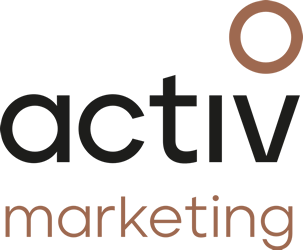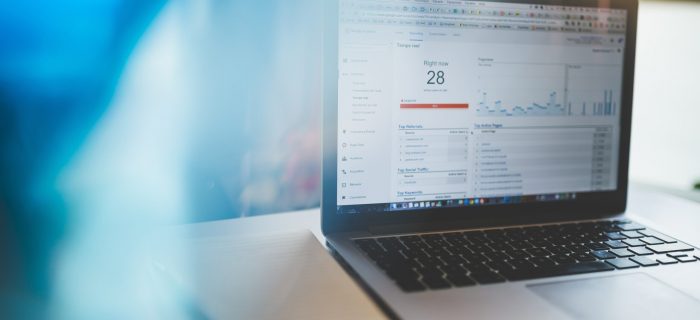Google Analytics can sound pretty terrifying to a marketing novice but it’s essentially a free Google developed tool to track how users interact with your website. It allows you access to easy-to-read and easy-to-produce reports which can help businesses make important decisions about their website development and search engine optimisation tactics.
2022 will see the roll out and continued development of the platform’s GA4 which replaces Universal Analytics from 1st July 2023, encouraging users to upgrade as it encourages use of other Google tools. The phased roll out is most important for eCommerce businesses as they rely so heavily on GA data to form most of their marketing operations and decisions.
Some changes to be welcomed with GA4 are:
- It will no longer require cookies of maintain user IP addresses
- Upgraded tools for measuring elapsed time
- Data-driven attribution
- Stronger integrations with Google ads for PPC
You can view a full list of the tool’s releases here.
One of the biggest changes to come with the new tool is that it won’t be possible to access any Universal Analytics data or reports within the new interface so it’s advised that users export any data and files that they want to have access to after July 2023.
For now, let’s look at some easy to read reports that might be just what you needed, here’s our top 3 favourites:
- Compare historical traffic trends
You might find yourself constantly looking at current traffic trends for the last week or last month, but it can often be helpful when looking at longer term marketing goals, to assess what happened this time last year or even compare month-on-month data. Particularly helpful when you want to see business growth or the success of a 3 month campaign.
You can easily achieve this by using the Compare to button in the date range editor on your reports. You can either select an automated example like Previous period or manually select your own date range.
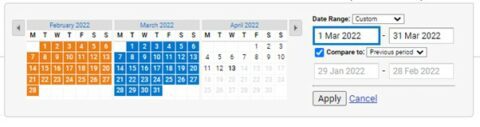
- Add annotations to your reports
Perhaps you are part of a team that reviews the Google Analytics reports and it’s handy to have an explanation when you’ve run some marketing activity and have seen a spike in website traffic? Annotations can be easily added to reports to help you remember what activity was in place when you come back to review it later.
Simply select the drop down arrow below your graph and click create new annotation over to the right.
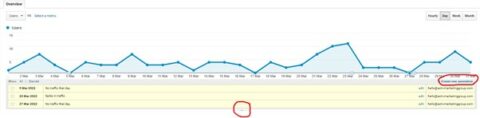
- Measure your conversions by setting up goals
Even if your website is a small brochure site, you can still create a goal for the simplest of actions you require your user to make. Perhaps it’s as simple as tracking completed contact forms? Or maybe it’s more details eCommerce goal tracking, either way, setting up goals on GA can help you monitor overall performance of your website supporting you to reach your long-term business goals.
You can find Goals within the Conversion menu on your Universal Analytics.
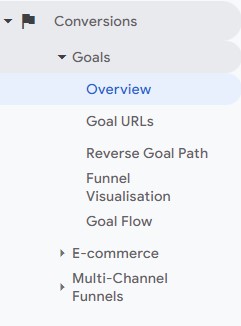
If you require some help setting up your Google Analytics account or applying code to your website in order to track the data, we can help. Equally, if your overall marketing strategy needs some attention, we can help you to produce it in line with your business goals, GA is just one of the elements of that strategy. For details on how we can support you, get in touch.